Note: An iPhone X (or newer) or an Android device capable of running Blendartrack is necessary!
Necessary programs:
- Blender (download from Steam or from https://www.blender.org/)
- Blendartrack add-in for Blender (Download from https://github.com/cgtinker/blendartrack)
- Blendartrack from the Apple App Store or Google Play
- GH Toolkit (download from my GitHub)
The purpose of this guide is to show how to add facial animations to Guitar Hero 3. It will not be in-depth, as I am not able to spend a lot of time on it due to being away. As such, I will be linking to other tutorials for the actual animating of the face. I will mostly be demonstrating how to use the toolkit to grab animation files and use them in-game. This page will either be updated or deleted when I return as I do plan to make a full in-depth video guide on how to animate songs.
First, follow this guide by Oktoberfest on how to use Blender and the Blendartrack add-in to export your SKA files used for lip-syncing: https://www.youtube.com/watch?v=8uBFI55hQZQ
Once you have your SKA files all exported, place them in a folder that contains only those SKA files:
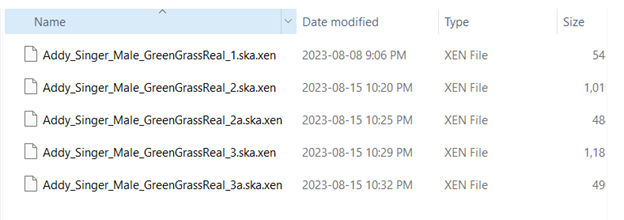
They can be named anything you like, but it’s recommended you name them in the order they show up.
Next open up the blank performance file found here:

Within the brackets [ ], you will put in script calls. The script’s name is Band_PlayFacialAnim and is structured like this:
{
time = 68767
scr = Band_PlayFacialAnim
params = {
name = vocalist
anim = Addy_Singer_Male_GreenGrassReal_1
}
}
“Time” is the time in the song to call the script in milliseconds
“Scr” is the script to call
“Params” are the parameters for this script. In this case there are two parameters, the name of the avatar performing, and the animation to perform.
The “name” can only be “vocalist” or “guitarist” in Guitar Hero 3. Future games allow all avatars to sing.
The “anim” is the name of your SKA file without its extension. Do not include the extension as it will not work.
All braces { } seen here are required, please make sure to not omit any.
Once complete, your performance file should look something this:
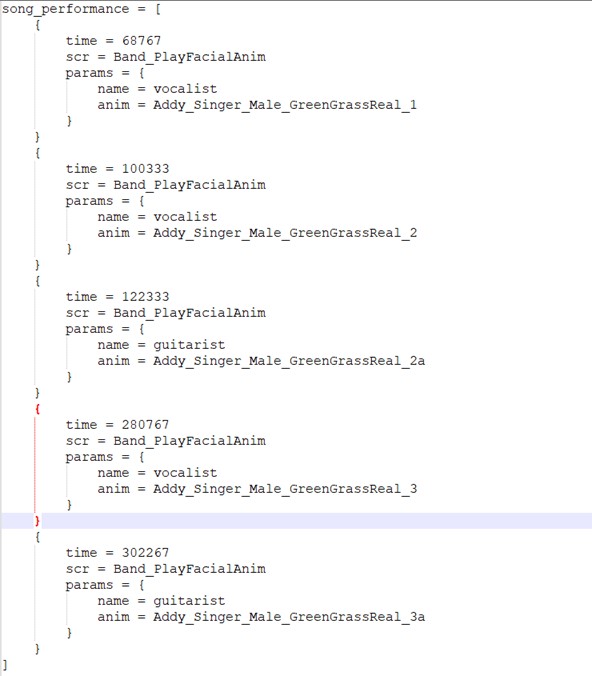
Save it and open up my Guitar Hero Toolkit. Follow my guide found here to compile your song. The guide is for Guitar Hero World Tour, but the steps are similar for Guitar Hero 3 (and are actually simpler due to having fewer audio tracks). Once you get to the Song Data tab, select your SKA Files folder as the folder that contains your SKA Files. The “Perf Override” field should contain the path to the performance file that was just created:
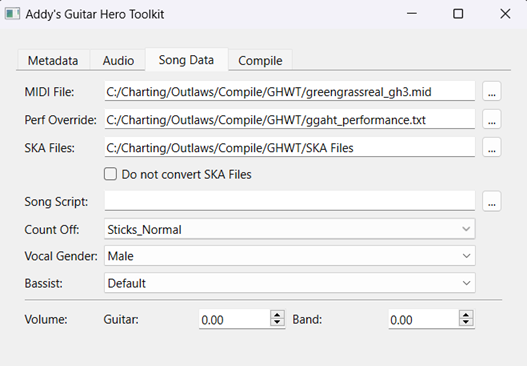
Do not check the box that says “Do not convert SKA files” as this will make the animations appear strange in-game unless you know what you are doing (in most cases, this will be left unchecked, only for conversions might this be left unchecked).
Complete the compilation as normal and you have yourself an animated GH3 custom!
Leave a Reply