Charting for GHWT is very similar to Rock Band. I made it so that in theory, any Rock Band MIDI will just work inside GHWT. There will be some errors such as the drum notes not lining up with their proper track (there is no orange lane in Rock Band after all), but it will be playable.
There is one assumption with this guide. And that is I assume you know how to and are familiar with Rock Band charting using Reaper as these techniques are derivates of it. For more information, please have a read through the Rock Band Network documents: http://docs.c3universe.com/rbndocs/index.php?title=Authoring
All files referenced can be found here
The above link includes templates as well as MIDI note names for each instrument and non-instrument track (such as cameras and lighting)
Having said that, here’s how to author for each instrument:
Drums
Note Placement
Drums are the only instrument whose note placements changed from RB. As mentioned above, Rock Band has no orange hand note, but I wanted to keep the notes as close as possible to RB. I therefore inserted the orange note between the blue and green notes to match the in-game highway. Green effectively moved up and Orange took its place:

In addition, although WT does not support it, you can opt to chart Expert+ kicks on the notes below the normal Expert kick note. Once I release the converting to Warriors of Rock, those notes will show up there. Don’t worry, the compiler will ignore these notes when converting to WT.
X+ is its own track when it comes to the kick notes, so all notes found in the Expert track also need to be in the X+ track.
Drum Fills
There’s also note 104 in the above image, which I’ve designated the Drum Fill note. Place a note here for the duration you’d like the drum fill to show up. It’s recommended to place these in long breaks so the drummer can play without fear of penalty like in the guitar break of Everlong. They show up in-game like so:
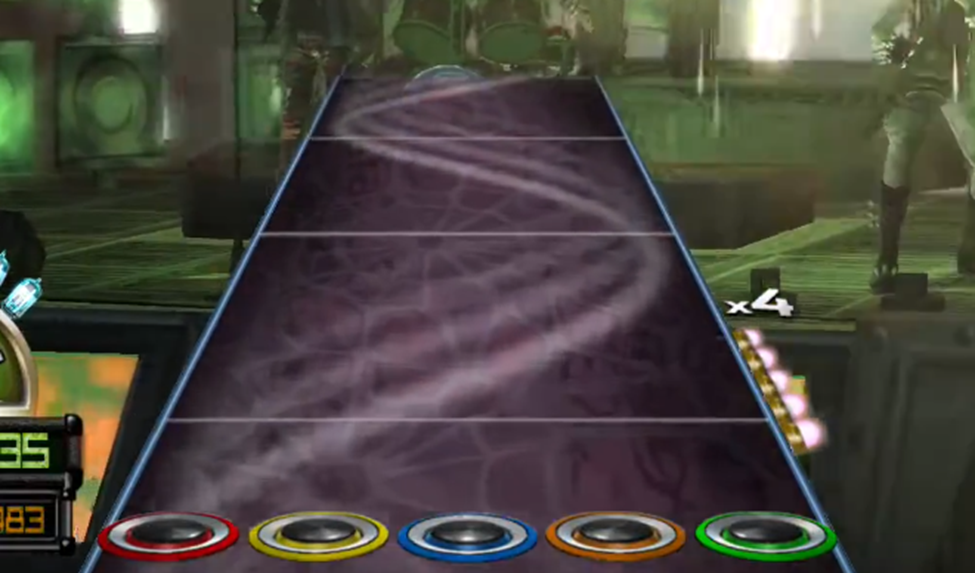
Accents
You can make any note an accent by making its velocity value 127:
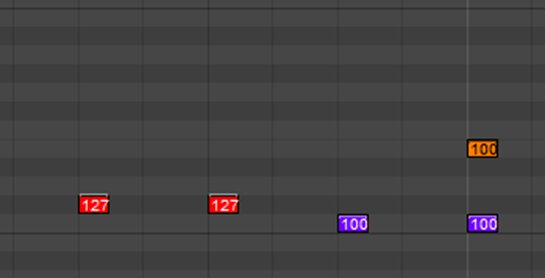
It will look like this in-game:

Notes played together can be accented individually by only setting one of the notes to 127:
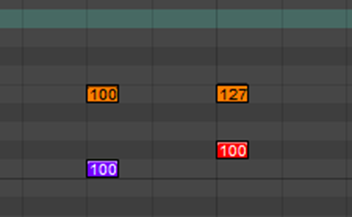

To accent both notes, set both notes to a velocity of 127.
Accents are set per difficulty
Ghost Notes
Although not supported in WT, you can pre-emptively chart ghost notes for use in WoR’s X+ charts by setting the velocity to 1. The logic is very similar to accented notes above.
In WT, these will appear as normal notes.
Guitar/Bass
Note Placement
Note placement is exactly the same as in Rock Band, with the addition of the open note which I have designated to the note directly below green in a MIDI file:

Please note that Easy cannot have open notes as the note below Easy Green clashes with the highest left-hand animation marker. Official songs never have open notes on Easy, so I figure this would be all right. I may make a toggle in the future to read notes below the green note on Easy as an open note.
Although it’s never used in official songs, you can chart open notes to the guitar track and they will show up and be playable just fine.
Please keep in mind that open notes do not get a sustain tail in WT, but they can still be charted for converting to WoR in the future.
Tap Notes
Tap notes can be generated by placing a note with a MIDI value of 104. Any non-chord note will be turned into a tap note:
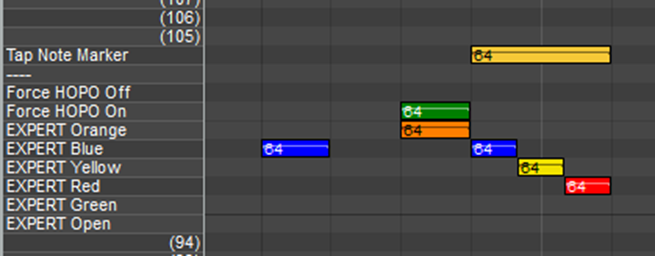

Extended Sustains
Extended sustains can be charted just like broken chords on Keys in Rock Band. Simply extend the notes past other notes:
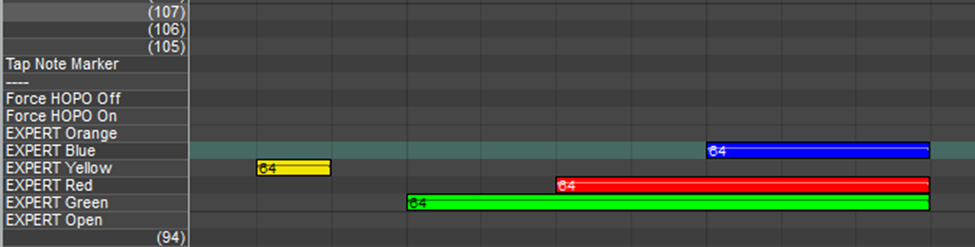
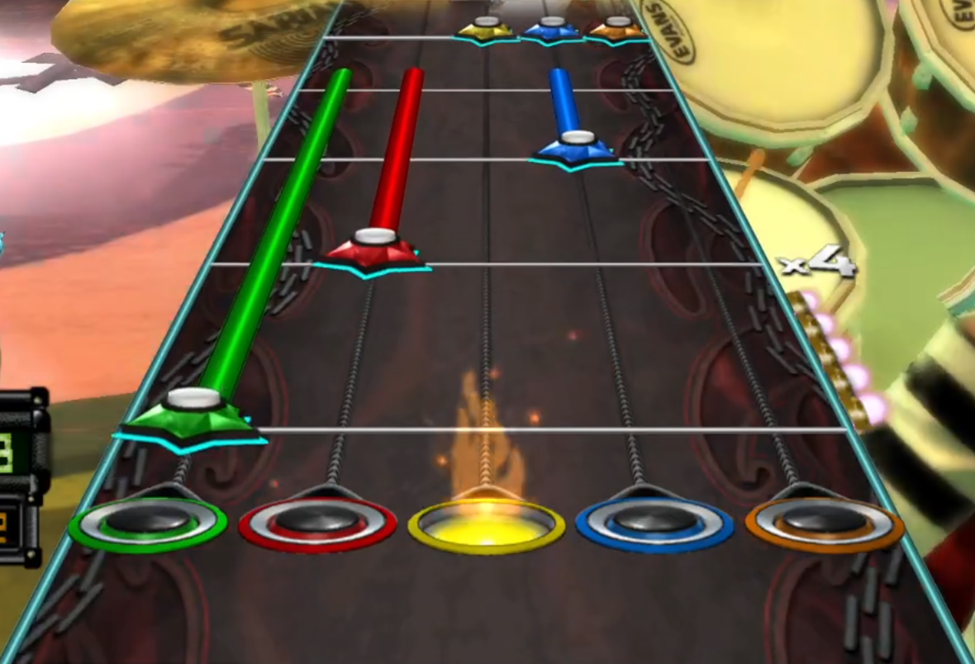
Please note that extended notes can only be below other notes. If a higher note extends past lower notes, like here:
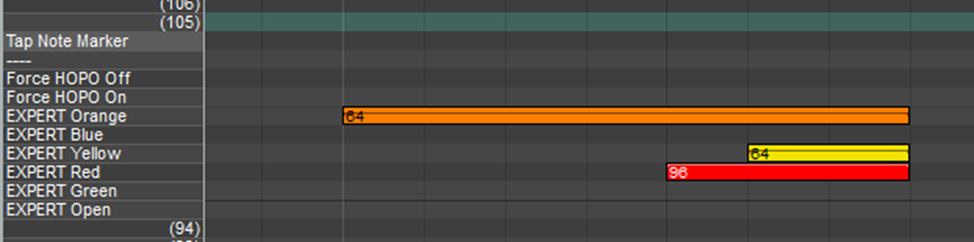
It cuts off the higher note at the next note that is lower:
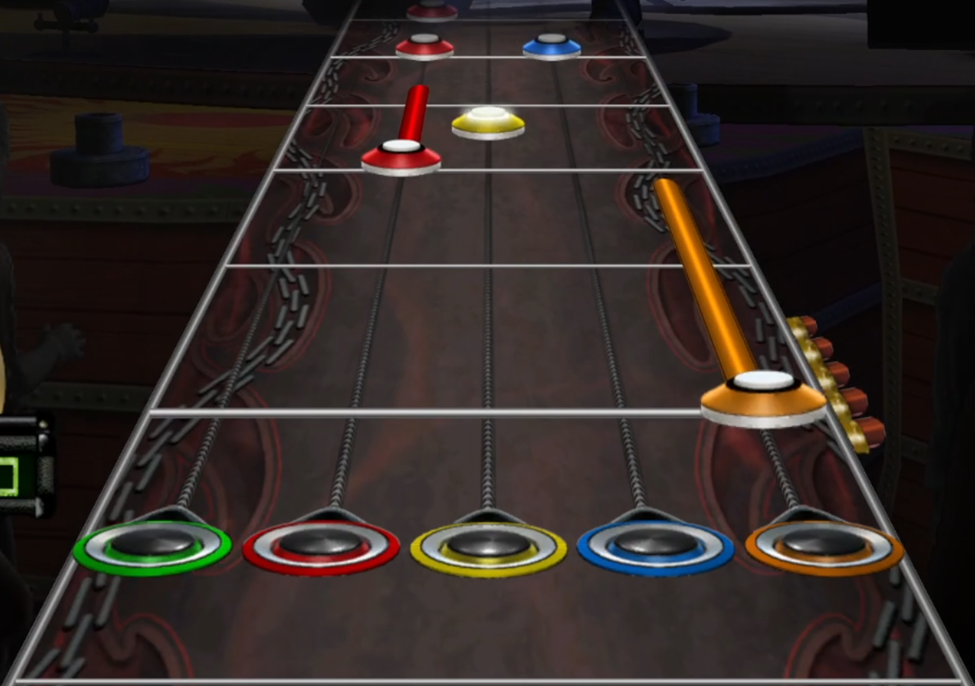
Vocals
Note Placement
Vocals did not change much compared to Rock Band. Guitar Hero appears to have the same note range as Rock Band (C1-C5 or MIDI note 36 to 84).
Lyrics should be included and can be “Text Event” or “Lyric” events
Animation events such as idle, play, etc. are not looked at, so they can be left in if you are converting a previously made RB custom.
Phrases still need to be included, and the compiler supports both note 105 and 106 for this.
Although World Tour doesn’t use it in the same way, Star Power can be charted using the RB overdrive note. Once the WoR compiler is ready, it will use this note to make star power phrases.
Freeform Marker
The biggest addition from Rock Band is the ability to chart freeform markers. I’ve designated it to Note 104, just like the other instruments:

Unlike the other additions, this note is the only one that changes logic depending on if you use MIDI channel 1 or channel 2.
Placing the note on channel 1 will show it as the freeform marker that gives you points:

While placing the note on channel 2 will make the “hype” freeform marker where you can gain a little extra Star Power:

To change a note’s channel in Reaper, select the note, and press Ctrl+F2. This will bring up the note’s properties with the ability to change the channel:
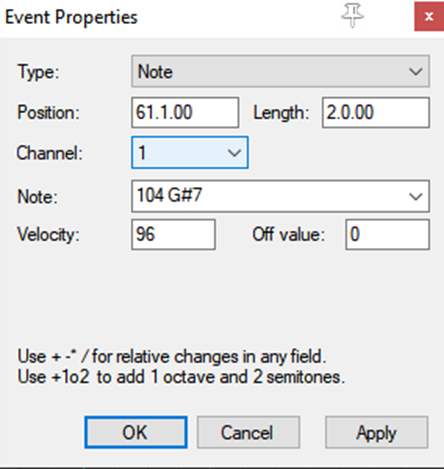
EVENTS
In Rock band, the EVENTS track held crowd information, as well as practice mode sections. Crowds are not currently supported, but you can definitely add custom practice sections!
All of Rock Band’s practice events are supported with the compiler, and you can also create your own by having the section start with “[section “. Spaces and special characters can be included, but the section has to end with a closing bracket:

CAMERAS
The CAMERAS track holds all the information for the camera work. Only one camera cut can be active at a time, and the notes should be touching (this can easily be accomplished by placing all the notes you’d like, select them all, and then run the” Edit: Make notes legato, preserving note start times” action in Reaper.
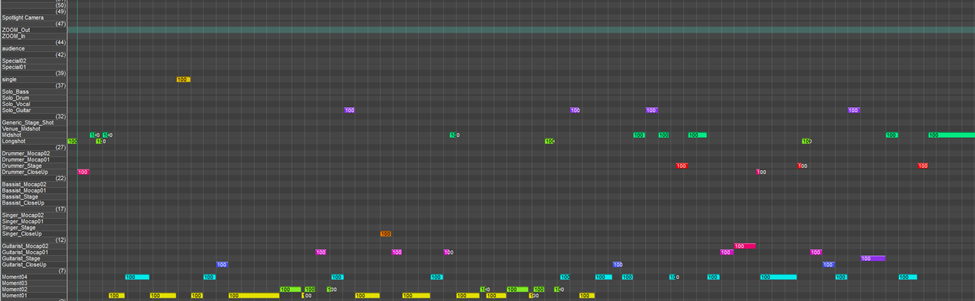
The following camera cuts are available in World Tour:
Instrument Shots – These exist for all band members and generally do the same for each instrument:
- _CloseUp – General close up shot of the player
- _Stage – A stage shot where the player is in the center of the shot. Is further away than the close up
- _Mocap01 – A camera cut that changes depending on the loop animation given to the guitarist. Usually focuses on the main part of the instrument
- _Mocap02 – A second camera cut that changes depending on the loop animation given to the guitarist. Usually focuses on the main part of the instrument
General – Shots that don’t focus on any one character, but rather show off the venue
- Longshot – Camera cut that’s far away. Shows a lot of the venue and audience. Player avatars are very tiny.
- Midshot – A closer version of the above
- Venue_Midshot – An even closer version of the Midshot camera
- Generic_Stage_Shot – Just as it says, a shot that focuses on the venue
Solo – These shots are special closeups of the player
- Solo_Guitar – A shot down the neck of the guitar
- Solo_Vocal – A closeup of the vocalist
- Solo_Drum – A closeup of the tom racks, the drummer is not usually in the shot, it focuses on the kit.
- Solo_Bass– A shot down the neck of the bass guitar
Other Shots
- Single – a single shot. Appears to be random
- Special01 – Changes per venue, and does not work on all venues. It’s usually a pan from right to left close to the front of the stage
- Special02 – Changes per venue, and does not work on all venues. It’s usually a pan from left to right close to the front of the stage
- Audience – A shot from the perspective of the audience.
- ZOOM_In – A shot that zooms in on the stage. Speed of the shot is determined by the length of the camera note.
- ZOOM_Out – A shot that zooms out from the stage. Speed of the shot is determined by the length of the camera note.
- Spotlight – A shot from the audience, but higher up. Allows you to see the spotlights quite nicely.
There are also cameras called “Moments”. They are used when defining custom mocap and called here.
LIGHTSHOW
The LIGHTSHOW track hold all information related to lighting. Unfortunately, there is no formal documentation, so this section will be updated as I find out more.
It’s quite complex, as you can set different moods, and how they blend into each other.
For visuals, please see this page
Now you are ready to compile your song with the compiler!