Charting for Guitar Hero 3 (and Guitar Hero: Aerosmith) is very similar to charting for Rock Band. For a refresher of those, please see this guide. Although not a playable instrument, the toolkit does support creating drum animations. If you wish the drummer to move, please also read the section on creating drum animations.
I do plan doing a full charting guide in the future to keep everything in one location, but please use the guide above for now. What this guide shows is what is not included in the linked guide to make your GH3 customs be the best they can be! Without further ado, I will go through each track and inform you of what can be added/modified to be used in GH3.
PART GUITAR/BASS
New Notes
Compared to Rock Band, there aren’t any new playable notes. Just like RB, GH3 has notes from green to orange and are charted to the same notes. However, unlike RB, GH3 does have Face-Off and Battle Modes that can be added.
Face-Off
Face-Off is the versus mode found in GH3 and GHA where notes are specifically marked as Player 1 and Player 2 and they will only play those notes (not to be confused with Pro Face-Off where both players play all notes). The notes are as follows:
105: Player 1
106: Player 2
Any playable notes found under these Face-Off markers will go to the respective players in-game. The notes can overlap (to have both players play the same phrase) and caution should be exercised to make sure that both players get an equal amount of Star Power.
Battle Mode
Battle Mode is the mode that is like Pro Face-Off, but with powerups! There is only one new note made for this mode and that is note 115. Note 115 is the “Battle Star Power” note and it depicts which notes will be marked for the player to receive powerups if all notes are hit. It is distinct from Star Power as there are usually more of them in a song.
If there are no Battle Star Power notes charted, the compiler will grab the Star Power notes and duplicate them to the Battle Star Power array.
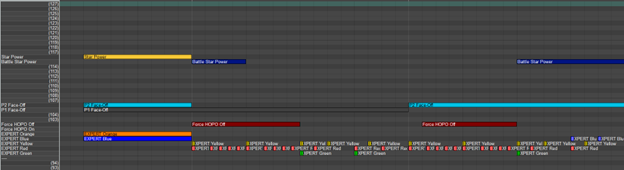
Left-Hand Notes
GH3/GHA have exactly half the number of left-hand positions, but can be charted using the RB positions. The positions are spread out to make every second note move the hand. For example, note 40 is still the lowest position, but note 41 is also the lowest position. Note 42 would be the next position, Note 43 would also be the 2nd position, etc.

This doesn’t translate the hand positions exactly, but it should translate them decently, making the hand positions approximately where they’d be in the original chart. If you are not converting a Rock Band chart, please keep in mind that it’s every 2nd note that causes the left hand to move (if you stick to the template, you cannot really go wrong).
The length of the note does not matter. The game will not change any hand position until the next animation note is encountered. Slides therefore will require multiple notes in fast succession.
Text Events
The new compiler allows you to add text events to spruce up your customs even more! For example getting the guitarist to move into it’s 3 different stances, make them jump, kneel down during a solo, and even get them to sing along!
All text events must be wrapped in brackets [] in order to be read properly. They will be skipped if not. The case is not sensitive.
Stances
Guitarist (and Bassist/Rhythm in co-op)
Each guitarist has 3 stances available to them, stance_a, stance_b, and stance_c that show different styles of playing:
Stance_a – Default stance. Guitarist stands up straight and plays normally
Stance_b – Cat-stance. Guitarist moves their right leg behind their left and leans back. They play a bit more mellow than the other stances
Stance_c – Wide-legged stance. Guitarist takes on a wide stance and tends to rock a bit more intensively.
Each stance has a transition animation to go from one stance to the other that lasts about 2-3 seconds before being fully in the new stance.
Once in a stance, the guitarist will iterate through several animations in this stance. A random one is chosen after every completion of a stance animation. Each animation lasts about 5-10 seconds.
Singer
The singer only has 2 stances, stance_a, and stance_b. Stance_a is idle away from the mic, and stance_b is in the singing position by the microphone. Just like with the guitarist, there is a little animation in-between the two stances.
Animations
There are also some special animations that you can add to your MIDI file. These animations will play once, and the avatar will go back to their stance loop after that. They are:
All characters (except the drummer)
Jump – The avatar will jump. Has about a 1 second windup before the jump finishes.
Kick – The avatar will kick
Singer and Guitarist (and Bassist/Rhythm in co-op)
Special – The avatar will do one of several little flourishes they have programmed in the game. This can range from running in place, to doing a spin jump. It depends on the character.
Guitarist only (and Bassist/Rhythm in co-op)
Solo – The avatar will do something that focuses on the guitar. For example, do a dramatic kneel to emphasize a certain part of the song
Handsoff – The guitarist will stop playing and do a little wave to the audience (should only be placed during long breaks)
Endstrum – The guitarist will do a special jump to emphasize the final note of a song
Singer only
Release – The singer will do something away from the microphone. Whether it’s dance around it, or grab it and hold it in the air for dramatic effect.
Long_note – The singer will lean forward with the mic and stay there for 5-10 seconds. Used when there is a long held note in the song (for example in Dream Police before the Nightmare part)
Modifiers
All of these animations play when they finish their current stance loop. They will also only play once. However, it is possible to add a modifier to stances and animations to make timing them a little easier:
No_wait – The animation will play immediately instead of waiting until the end of the stance loop. Keep in mind that animations do have a windup, so a Jump animation with the no_wait modifier will still have 1 second before the jump actually lands if trying to time a jump. This is the only modifier that also work with stances. The rest do not.
Cycle – The animation will cycle through a few iterations of the same animation type before returning to the stance loop
Repeat – The amount of times to repeat an animation. You do not need to type “repeat”. Simply add a number as a modifier and it’ll assume that’s the number of times you’d like the animation repeated.
Please see the image below of an example of stances, animations, and animations with modifiers:

The “solo” in this case will play immediately and repeat 2 times. While the endstrum will only play immediately, but not repeat.
Facial Animations
Facial Animations are the name the games use for… well… facial animations. In RB speak, these are the lipsync events. Unlike RB, these are not automatically generated, but rather created using a combination of a smartphone app called Blendartrack and the PC software Blender. While creating these files is outside of the scope of this guide, adding them to a song is well within it.
Once you find the time in frames that makes the animation in-sync, in Reaper, press Ctrl+J to jump to a time. Type in 0:0:0:x where x is the frame (in 60 fps) where your lipsync starts. You may also use seconds and milliseconds if you wish.
After going to the correct time, go to your PART GUITAR or PART VOCALS track, and run the “Insert Text Event” action from the MIDI editor. Type in [Band_PlayFacialAnim x] where x is the name of the SKA file. Please make sure the file ends in a number, and if it’s meant for the guitarist, make sure it ends in a “b” as well. This will tell the compiler to compile that SKA file for the guitarist skeleton. Failure to do so will cause issues in Guitar Hero: Aerosmith where the singer’s skeleton was changed.
Screenshot of facial anim events for the vocalist:

Screenshot of a facial anim event for the guitarist:
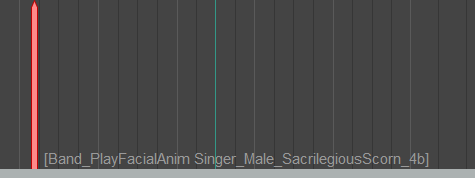
EVENTS
The EVENTS track is used for outlining your custom’s sections, as well some other events.
Sections
You can use all of Rock Band’s section names (the ones starting with “prc_”) and they will correspond to how they were in that game. In addition, you can also make your own. Simply insert a text event that starts with “[section ” and add your custom section:
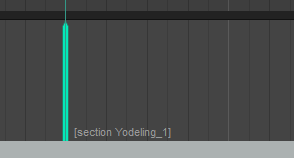
Underscores will be replaced with spaces automatically and will show up in-game like so:
Crowd Events
There are a few events you can place to add more flair to your custom. These are crowd events and will incorporate the crowd in some way. They can be split up into sound effects, and visual effects:
Sound Effects
Adding any of these to your EVENTS track will create sounds:
- [crowd_applause]
- [crowd_applause_override]
- [crowd_surge_fast]
- [crowd_surge_fast_override]
- [crowd_surge_slow]
- [crowd_surge_slow_override]
Applause – The crowd starts clapping enthusiastically. Lasts about 8 seconds
Surge Fast – The crowd starts rumbling to applauding over the course of about 4 seconds and last for about 4 more
Surge Slow – The crowd starts rumbling to applauding over the course of about 8 seconds and last for about 12 more. It is quieter than Surge Fast
All three of these only happen if you are playing in yellow or green on the Rock Meter. If you want any of these events to happen regardless of how you are doing, select the override variants
Visual Effects
These three crowd events have a visual component to them:
- [crowd_stagediver_jump]
- [crowd_startlighters]
- [crowd_stoplighters]
Stagediver Jump (GH3 only) – A crowd member climbs onto the stage, does a little move and jumps back into the crowd. If you want to showcase the crowd member, make sure to use the stagediver camera cut! This event does not work for all stages.
Crowd Start/Stop Lighters – If the Rock Meter is yellow or green, the crowd will pull out their lighters and sway to the song.
LIGHTSHOW
This is a new track you can add to your MIDI to create lightshows for your customs! It can be a little difficult to learn, but very powerful once learned.
Mood Lights
The Mood lights are the different lighting presets. They are added to the MIDI track and are found from note 70 to 76. They are:
76 Intro – A basic light preset. It should be charted as the first note (other than note 107 described below) so it can be blended into another lighting preset.
75 Verse – A softer lighting preset, as the name implies it’s great for verses. The actual lights vary per venue
74 Chorus – A harsher lighting preset, great for choruses. Lights vary per venue.
73 Solo – A darker preset and the only one that adds a spotlight to the guitarist.
72 Blackout – A dark preset. There are no other lights on during this preset.
71 Flare – A very bright preset. All lights are on and by default the colour white.
Strobes
Note 70 enables “strobe mode.” Once strobe mode is entered, note 60 is used to toggle the lights off and on (lights are on when entering strobe mode). Strobe Mode uses the previous lights to toggle on and off.
Blend Time
By default, lights blend 300ms into the next preset (for example, if a note is placed at 2 seconds into the song, the change will be fully in effect at 2.3 seconds) and keyframes blend at 100ms. These values can be overridden by using notes 39-53. Other than note 39 (which sets the blend time back to 300ms and 100ms), all notes override both light blend and keyframe blend times to that value.
53 Set Blend Time – 1 second
52 Set Blend Time – 0.9 seconds
51 Set Blend Time – 0.8 seconds
50 Set Blend Time – 0.7 seconds
49 Set Blend Time – 0.6 seconds
48 Set Blend Time – 0.5 seconds
47 Set Blend Time – 0.4 seconds
46 Set Blend Time – 0.3 seconds
45 Set Blend Time – 0.25 seconds
44 Set Blend Time – 0.2 seconds
43 Set Blend Time – 0.15 seconds
42 Set Blend Time – 0.1 seconds
41 Set Blend Time – 0.05 seconds
40 Set Blend Time – 0 seconds
39 Default
If you want longer blend times, you can also create custom light blend times using text events. Simply add a text event before the note you want a long blend with the value of the blend time. For example [SetBlendTime 2.7] will set the blend time to 2.7 seconds.
Keyframes
All moods (except Intro and Blackout) have different states that can be accessed by placing a note in one of two keyframe notes. Keyframe notes are affected by the current blend time.
58 Move Lights and Change Lights – This note will move the stagelights to a new position and turn on/off some lights
57 Change Lights Only – This note will only turn on/off some lights and not physically move the light fixtures.
Colour Overrides
Notes 61-69 override the colour of the current light preset. Colours do not change until the next mood change or keyframe is encountered (they can be placed at the same time).
69 Override with Green
68 Override with Red
67 Override with Blue
66 Override with Yellow
65 Override with White
64 Override with Magenta
63 No Override (Default)
62 Override with Orange
61 Override with Purple
Colours are set per mood and per keyframe. For example, if you want a verse light preset to be red for all keyframes, a red override note must be placed alongside each keyframe note after the initial mood change.
Pyrotechnics
Note 56 is the pyro note. When placed, a pyro event takes place in the venue. Not all venues have pyrotechnics, and they differ between the venues that have them. For example, the Odeon level will have some sparklers while Lou’s Inferno has a fire wall appear.
Auto Blend Mode
Manually blending lights can become a little tedious. Therefore an option that was included with Warriors of Rock has been re-created for Guitar Hero 3. This is Auto Blend Mode, which uses the length of the note to determine the blend time of the mood lights or key frame (strobe mode is unaffected and is always done with a blend time of 0ms)
To enable Auto Blend Mode, simply place a single note on track 107 as the first note in the song. The compiler will then calculate blend times for you and insert them into the song approximately 20ms before the note it is affecting.
CAMERAS
This is a new track you can add to your MIDI to add cameras to your custom. Simply place notes to change the camera cut. The length between two cuts is how fast/slow the camera will complete its movement. The camera cuts are named as per the internal names. Some contain multiple cuts in a pool, while others are the same each time. This section will perhaps be updated later to show more details.
Guitar Hero 3:
117 Stagedive
116 Player Closeup
115 Boss Closeup
114 Pan Camera
113 Zoom Out
112 Zoom Fast
111 Zoom Slow
110 Stage Camera 2
109 Special 4
108 Special 3
107 Special 2
106 Special 1
105 Special
104 Singer Close Up
103 Orbit Singer
102 Vertical Cam Stage Rear
101 Vertical Cam Stage Front
100 Vertical Cam Drummer
99 Vertical Cam Guitar
98 Walking Cam
97 Bassist Cam
96 Star Power Cam
95 Guitar Close Up
94 Orbit Mid
93 Orbit Close Up
92 Orbit Drummer
91 Orbit Stage 2
90 Headstock Cam
89 Drummer
88 Singer Camera
87 Stage from Behind
86 Close Up 2
85 Mid Camera
84 Close Up
83 Zoom
82 Orbit Stage
81 Solo (CLS) Camera
Guitar Hero: Aerosmith changed its camera system completely. A list of GHA camera cuts will be posted at a later time. For now, if you want to compile a song for GHA, please make sure to select “Guitar Hero 3” as the “Venue Source” in the toolkit.